How Do I Use MBSE Software Effectively?
Model-Based Systems Engineering (MBSE) is a transformative approach to managing complex systems throughout their lifecycle. However, simply adopting...
4 min read
Elizabeth Steiner
:
10/2/24 3:22 PM
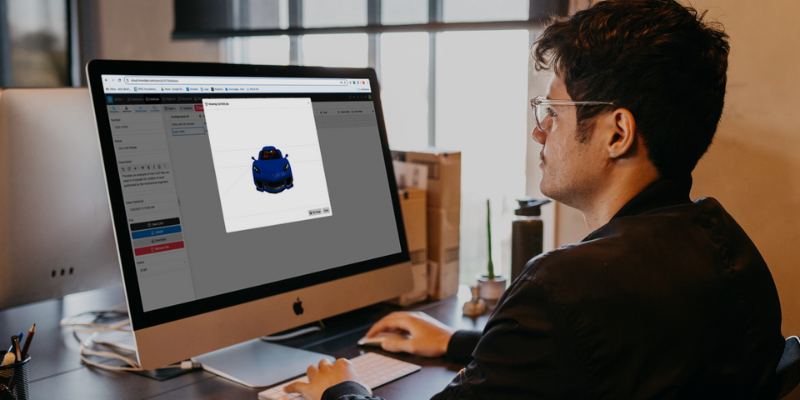
In today's engineering landscape, Computer-Aided Design (CAD) is pivotal in system design, analysis, and optimization. At SPEC Innovations, we've integrated a powerful CAD Viewer into Innoslate to make it easier for systems engineers to work with CAD files directly within our software.
In this blog, we’ll explore the fundamentals of CAD, the best CAD tools available, how to use the CAD Viewer in Innoslate, the relationship between Model-Based Systems Engineering (MBSE) and CAD, and best practices to get the most out of this feature.
Computer-Aided Design (CAD) involves using software to assist in creating, modifying, analyzing, or optimizing a design. CAD software is widely used across various industries, including aerospace, automotive, and manufacturing, to create precise models and simulations of mechanical, architectural, or electrical designs.
Engineers and designers can use CAD software to produce 2D drawings or 3D models that help visualize, analyze, and optimize complex systems. CAD files often serve as the foundation for simulations, technical documentation, and team communication.
Standard CAD file formats include:
While Innoslate offers a CAD Viewer to inspect and manage CAD files, several leading CAD tools are on the market for more advanced design work. Here are some of the top CAD tools widely used across industries:
AutoCAD: One of the most popular tools for 2D and 3D CAD drawings, used by architects, engineers, and construction professionals.
SolidWorks: A robust 3D CAD software known for product design and engineering, often used in manufacturing and mechanical industries.
Fusion 360: A cloud-based CAD software that integrates 3D modeling, CAD, CAM, and CAE (Computer-Aided Engineering).
CATIA: An advanced CAD software primarily used in aerospace, automotive, and other highly complex industries for designing intricate systems.
Revit: A BIM (Building Information Modeling) software for architecture and construction projects, supporting detailed 3D modeling.
Each of these tools allows users to create CAD files that can be viewed and analyzed within Innoslate’s CAD Viewer.
Model-Based Systems Engineering (MBSE) is a methodology that emphasizes the use of models to define, design, and document system architectures, behavior, and requirements throughout the lifecycle of a project. In MBSE, models serve as a central reference point for all systems engineering activities, promoting consistency and traceability across the project.
Integrating CAD with MBSE is an important aspect of systems engineering, as CAD files provide the physical representation of the system design, while MBSE models capture the system's logical structure and behaviors. CAD and MBSE together enable a more holistic approach to systems design, ensuring that both physical and functional aspects are considered simultaneously.
Here’s how MBSE and CAD complement each other:
System Context: CAD files can be linked to system models created in MBSE tools like Innoslate. This allows engineers to visualize how physical components fit into the larger system context. For example, a CAD model of an engine can be connected to its corresponding system block in a SysML diagram.
Traceability: MBSE promotes traceability between system requirements, design elements, and verification activities. CAD models linked to these elements help maintain consistency and ensure that design changes are reflected in physical and functional domains.
Cross-Disciplinary Collaboration: By integrating CAD with MBSE, systems engineers, mechanical engineers, and other stakeholders can work from the same data set, ensuring that changes in one domain (e.g., a CAD design) are reflected in the overall system architecture and vice versa.
Verification and Validation: Innoslate’s CAD Viewer allows engineers to verify that the physical design (as represented by CAD files) meets the system’s requirements. This integration helps avoid costly mistakes during later stages of development by catching discrepancies early in the design phase.
Related Post: Plan Verification and Validation Early in the Lifecycle
By using Innoslate, engineers can bridge the gap between the logical design in MBSE models and the physical representations in CAD files, leading to more integrated and efficient systems development.
The Innoslate CAD Viewer is designed to allow users to quickly access, inspect, and utilize CAD files without needing to open a separate CAD application. Here’s a step-by-step guide to using the CAD Viewer:
Upload Your CAD File: Start by uploading your CAD file (.DWG, .DXF, or another supported format) into Innoslate. You can do this by navigating to the Documents View or the appropriate area where you’re managing your files.
Open the CAD Viewer: Once your file is uploaded, simply click on it to open it in the CAD Viewer. The viewer will automatically render the file, allowing you to view the details without needing an external CAD tool.
Navigate and Explore: The Innoslate CAD Viewer offers intuitive controls for zooming, panning, and rotating CAD models, giving you complete visibility of your design from various angles.
Link CAD Files to Systems Models: You can link CAD files to systems models and other Innoslate elements. This allows you to visually integrate your CAD models with the broader system architecture, requirements, and verification processes.
Comment and Collaborate: You can add comments and notes directly on the CAD file, making collaboration with other team members easier. Use this to highlight areas of interest, identify potential design issues, or track modifications.
Innoslate Tutorials: How to Use the CAD ViewerTo maximize the utility of the CAD Viewer in Innoslate, here are some best practices to consider:
File Organization: Keep your CAD files well-organized within Innoslate, using naming conventions, labels, and project folders to avoid confusion. Proper organization ensures that stakeholders can find and review designs efficiently.
Use Metadata: Attach metadata to CAD files to provide context about the version, project stage, or any changes made. This additional layer of information helps track the evolution of designs.
Collaborate Early and Often: Utilize the collaborative features in Innoslate’s CAD Viewer to ensure that team members and stakeholders are involved early in the design process. Continuous feedback and comments can help catch potential issues before they become critical.
Link with Requirements: One of the most powerful features of Innoslate is the ability to link CAD files directly to system requirements. Ensure that each CAD model or drawing is connected to the relevant requirements, enhancing traceability and ensuring that the design aligns with the project’s needs.
Perform Frequent Reviews: Regularly review your CAD models within Innoslate’s viewer as the design evolves. This helps ensure that all team members are up-to-date on the design’s progress and that any modifications meet the project’s standards.
The Innoslate CAD Viewer empowers systems engineers to quickly access, inspect, and manage CAD files without leaving the systems engineering environment. Whether you’re working with 2D drawings or complex 3D models, the CAD Viewer helps streamline the design process, enhances collaboration, and improves traceability by linking designs to requirements.
By integrating CAD with MBSE, Innoslate ensures that both the physical and logical aspects of systems design are captured and managed effectively. Following the best practices and tips outlined above, you can make the most out of Innoslate’s CAD Viewer and ensure that your project stays on track.
Have questions about model-based systems engineering or requirements management? Talk to an expert and see how Innoslate can streamline your projects from start to finish.

Model-Based Systems Engineering (MBSE) is a transformative approach to managing complex systems throughout their lifecycle. However, simply adopting...
%20(1).png)
Manassas, VA; 05-13-2022: SPEC Innovations is excited to announce that we have been selected for 2022’s Best of Manassas Award in the Software...
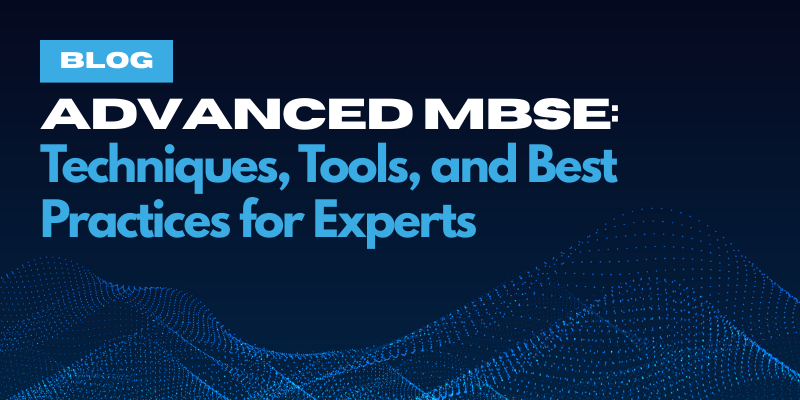
Model-Based Systems Engineering (MBSE) has transformed how complex systems are designed, analyzed, and managed. Unlike traditional document-based...