1 min read
Cybersecurity in Innoslate
Innoslate® provides a very secure platform for capturing, analyzing, and reporting your systems engineering and program management information. We...
Innoslate has many features that can elevate your system. Here are 10 Innoslate Tips & Tricks.
1. Collaborate on the Cloud
Innoslate’s Cloud takes collaboration to the next level allowing team members to work on the same documents, diagrams, or charts in the same project at the same time.
2. Import/ Export with MS Office
Innoslate’s Import Analyzer reduces manual entity creation by reading .DOCX, .INNO, .XML, and .CSV files and automatically generating an entity in the project’s Database for each. Also, once finished with a document or diagram in Innoslate, export and download the report as a .DOCX, .INNO, .XML, and .CSV file.
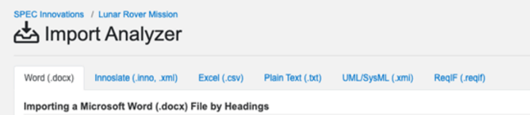
Innoslate report templates are also available for various document types. In a Requirements document, use outputs such as Baseline Changes, Requirements Traceability Matrices, and Verification Cross-Reference Matrices to automatically generate reports.
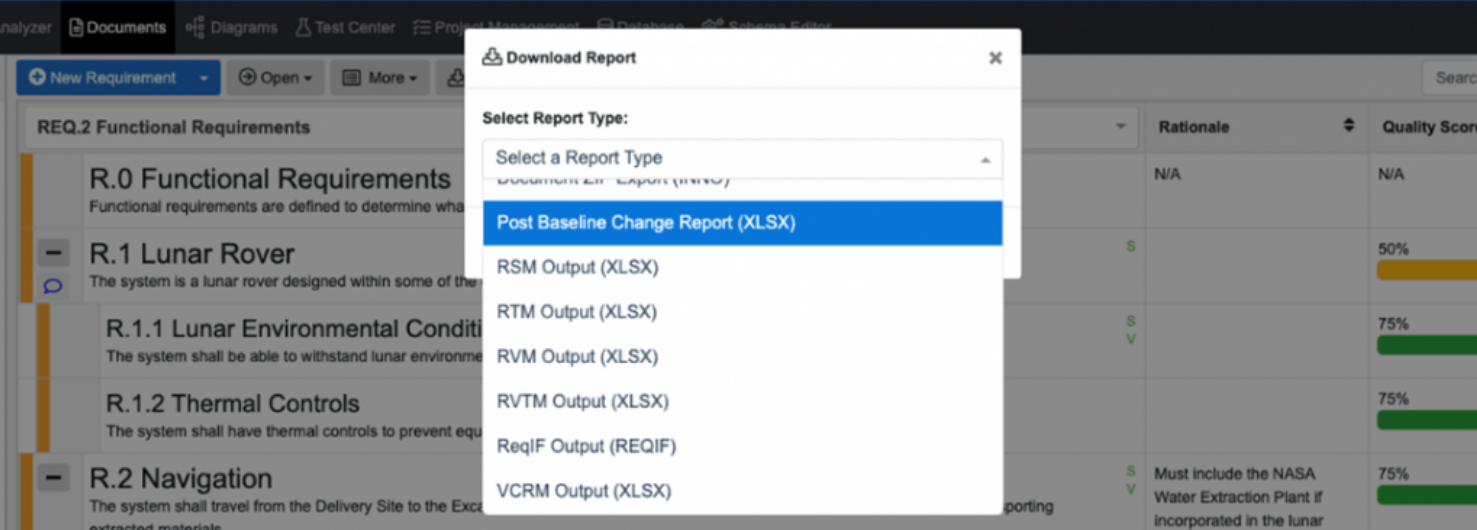
3. Customize Project Dashboards
Each Project Dashboard in every Innoslate project is customizable to suit your needs. Add Activity Feed and Comments Feed widgets to track user activity within the project. Add Calendar widgets to track any upcoming dates or deadlines. Add Card widgets to quickly navigate to important documents, diagrams, or test suites. Add Entity Table widgets to create custom tables for unique entity information tracking and referencing. Lastly, support the development and enhancement of Innoslate by adding the Send Feedback widgets to submit feature ideas or identify bugs.
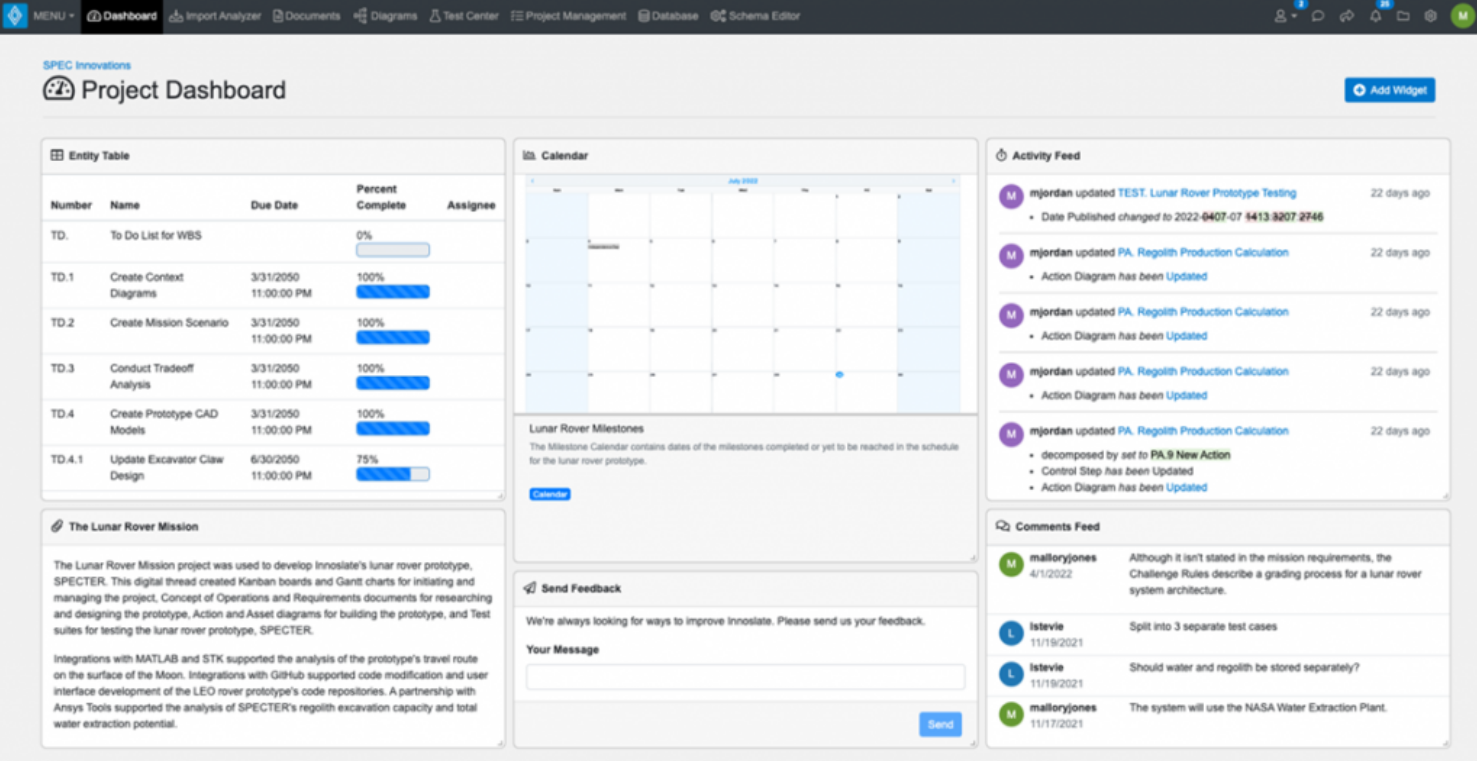
4. Customize Document Templates
Innoslate provides several templates for document types like Requirements, Concept of Operations, and Verification & Validation Plans. These templates can be used to automatically generate an outline of the document type by populating suggested statements or requirements with titles and descriptions to help you get started quickly.
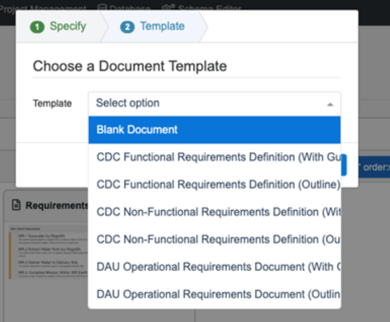
Custom document templates can also be created to further support your project needs. The custom template can be easily created by importing the desired document into Innoslate or by creating the document directly in Innoslate. Once it is ready in the Document View, navigate to the menu panel at the top of the document, select ‘More’, select ‘Template’, then give the document template and name. Now the template will be available in the dropdown menu of the document type the template was created from.
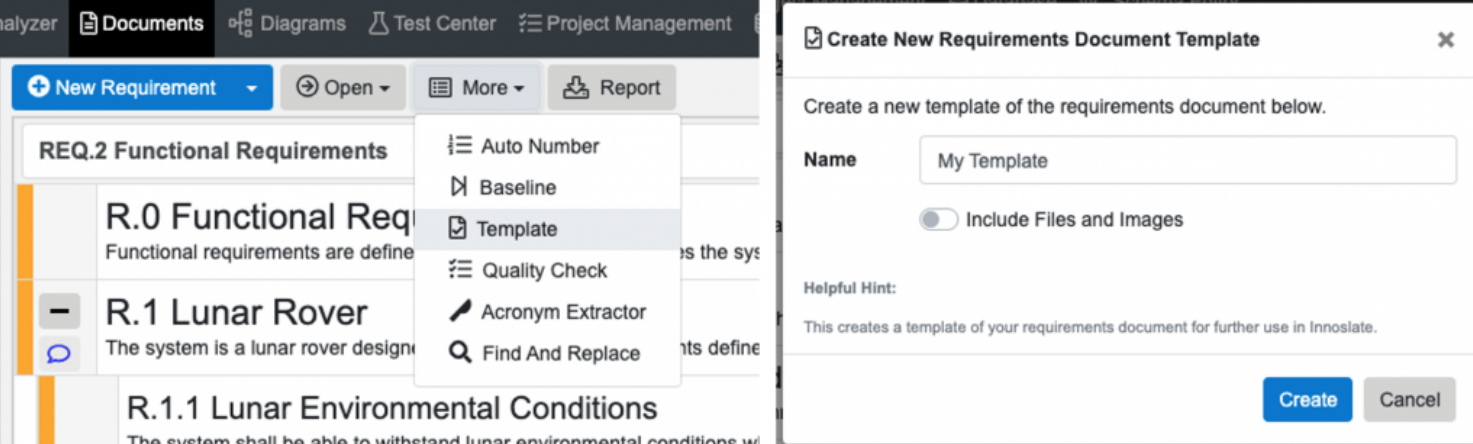
5. Color Coordinate Diagram Entities
In each diagram type provided by Innoslate, entities can be colored to better organize or differentiate behaviors, purpose, importance, etc. To color an entity, select it in the diagram, navigate to the menu panel at the top of the diagram, click the ‘Change Fill Color’ icon to color the interior of the entity or click the ‘Change Stroke/ Line Color’ icon to color the border of the entity. All color changes can be cleared by clicking the ‘Reset Color’ icon.
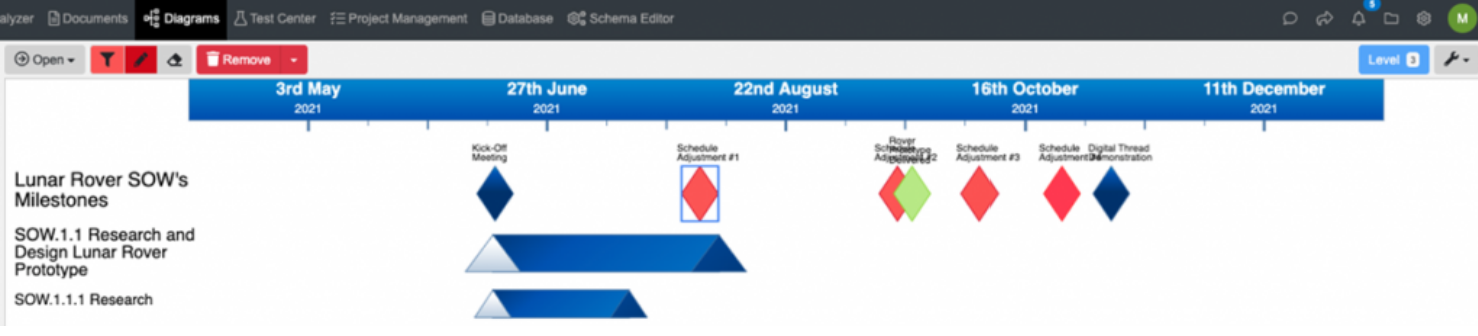
6. Track Due Dates
With Innoslate’s newly developed Project Management View, scheduling and managing tasks are easier than ever. Due dates for important deadlines, tasks, and even projects can be defined in the Project Management Dashboard calendar or a Calendar chart type.
In addition to the Project Management Dashboard calendar being the first feature you see in the Project Management View, the Upcoming Dates widget is synced to display the dates in the calendar chronologically for easy discovery of due dates.
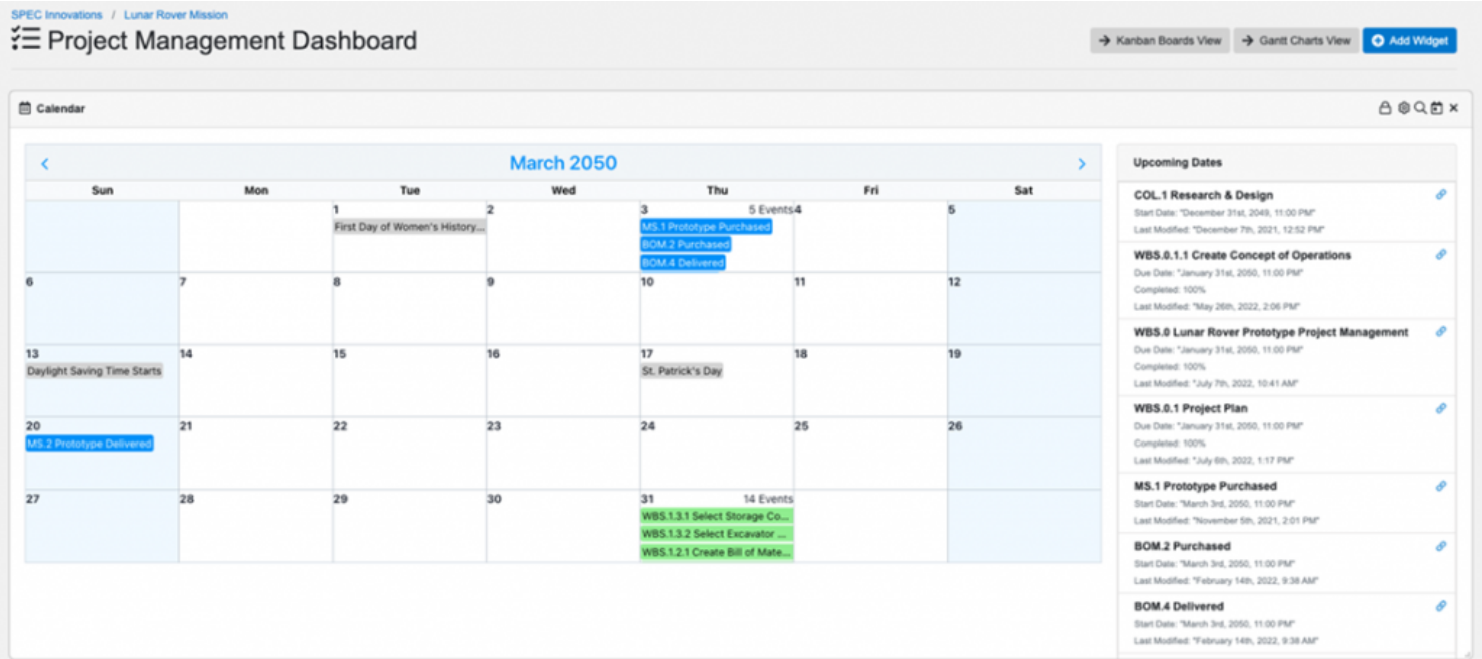
While there is one Project Management Dashboard calendar that can only be displayed in the Project Management View, multiple Calendar charts can be created to support a range of needs. Each of these calendars can also be added as a widget on the main Project Dashboard for display as soon as the project is opened.
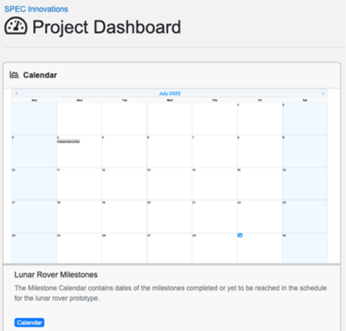
7. Customize Classes, Relationships, and More
Innoslate’s Schema Editor is home to all the Labels, Classes, Relationships, and Workflows that make up the structure of each Innoslate project. Customize the schema in your project to best utilize Innoslate. Add new labels, classes, and relationships or modify existing ones by adding attributes or targeted relationships.
8. Implement Project Version Control
Branch, fork, and merge projects to implement version control and prevent data from being lost to changes. These actions duplicate projects to allow users to freely make changes to a project without any major consequences. To branch or fork projects, navigate to the folder icon of any view in Innoslate, select ‘Branching’, then decide whether to branch or fork the current project in the Project Version Control View.
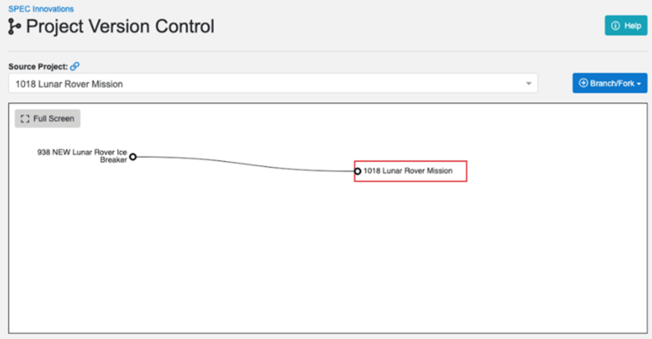
9. Export with Database Queries
Reports in documents and diagrams are not the only places in Innoslate to export information. Database filters and attribute columns can be modified to create a custom matrix like a report for export. In Database View, determine which entities are displayed with class, label, and attribute filters. Decide the order that the entities are displayed in their rows. Then select which attributes and relationships are displayed as columns in the Database. Once the data is arranged as desired, navigate to the menu panel at the top of the Database, select ‘Report’, then chose the file type.
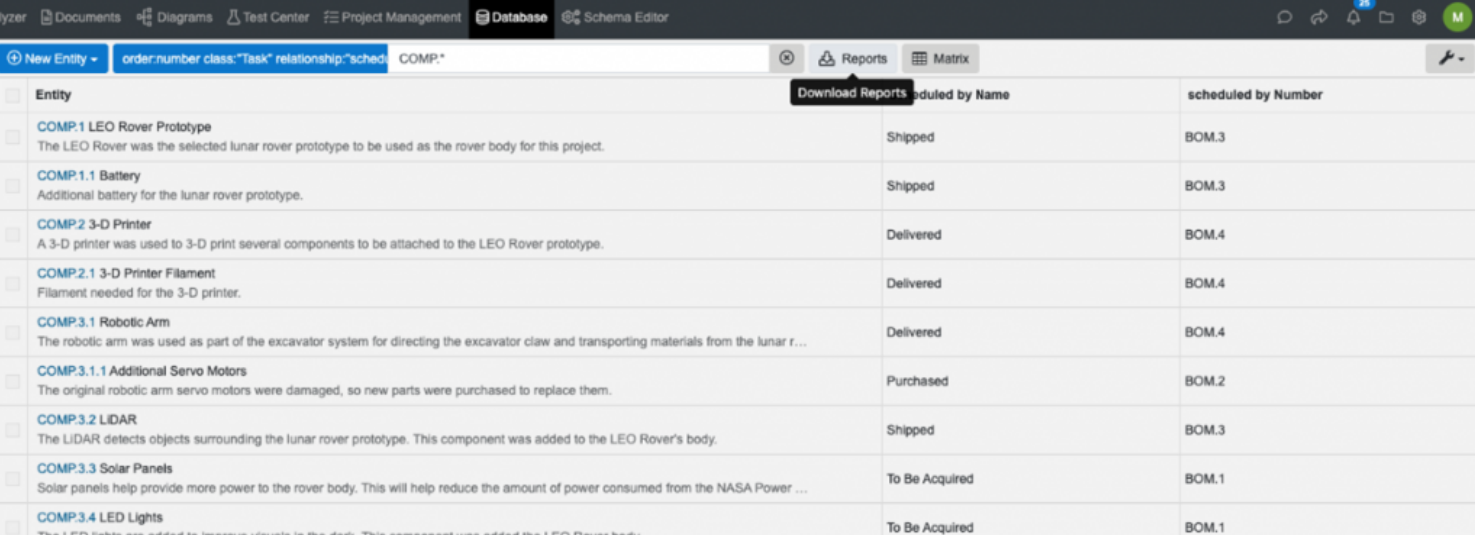
10. Utilize Help Center
There are many places to find help for best using Innoslate. In addition to the guided tours available with every license, the Help Center is a valuable resource for all things Innoslate. From best practices to step-by-step procedures, the actively maintained pages can answer just about any question concerning how to use Innoslate.
Have any questions about Innoslate or need assistance with getting started? Our expert support team is here to help. Contact us now and let's find the best solution for your organization.
Have questions about model-based systems engineering or requirements management? Talk to an expert and see how Innoslate can streamline your projects from start to finish.
.png)
1 min read
Innoslate® provides a very secure platform for capturing, analyzing, and reporting your systems engineering and program management information. We...
.png)
Can't read at the moment? Watch the recording instead!
Leaving your old tool might seem daunting, but Innoslate is a modern, cloud-computing tool that makes moving your data simple. The transition process...